Cell lock, unlock & protect sheet is one of the most powerful tools in excel. If you have important data in an Excel spreadsheet that you want to protect from accidental or intentional changes, you can use the sheet protection feature. When you protect a sheet, you can specify which cells can be changed and which users can make those changes. This can help prevent accidental or unauthorized changes to your data.
Here the question is What is cell lock? What is the benefit of cell lock & protect sheet? How to lock & unlock cells? How to protect full sheet? How To Unlock Specified Cell & Protect Sheet?
I will help you answer all these question in this post. You’ll get started with a scratch in excel, even you’re a beginner just follow utilize this & boost your productivity. Let’s start.
What is cell lock?
If you’re working with a large spreadsheet in Excel, you may want to lock certain cells to prevent other users from accidentally modifying them. Cell locking is a security measure that can help you control which cells can be edited in a worksheet. Cell lock (sometimes called cell protection) is a feature in spreadsheet applications that allows you to lock cells so that they cannot be edited.
What is the benefit of cell lock & protect sheet?
There are a few benefits of using cell lock to protect your data:
1. Prevent accidental changes: If you have a cell that contains important data, you can lock it to prevent anyone from accidentally changing the contents.
2. Prevent intentional changes: If you’re sharing a spreadsheet with someone you don’t trust, you can lock cells to prevent that person from deliberately changing your data.
3. Maintain consistency: If you have a formula in a cell, you can lock the cell to prevent someone from accidentally changing the formula. This can help maintain the accuracy of your data.
4. Improve clarity: When you share a spreadsheet with others, locking cells can help improve the clarity of the sheet by preventing people from making any changes.
How to lock & unlock cells?
Cell lock & unlock is very simple process. I will show you in four methods how to lock & unlock cells in excel. You can apply anyone that you prefer.
Method-1 Cell Lock & Unlock From Format Tab
- Select cells which cells a user can edit.
- Click Format, in the cell group.
- Click on Lock Cell
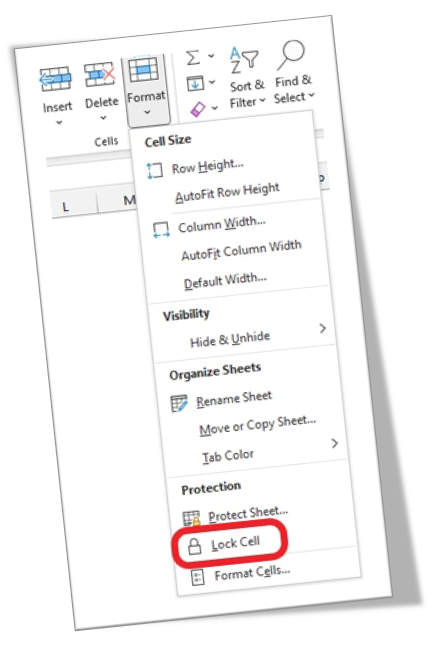
All selected cell will be unlocked. If you required to lock these cells again, Follow the same process.
Method-2 Cell Lock & Unlock From Format Cells….
- Select cells which cells a user can edit.
- Click Format, in the cell group.
- Click on Format Cells…
- Click on Protection Tab in Format Cells
- Unchecked lock & Press Ok Button
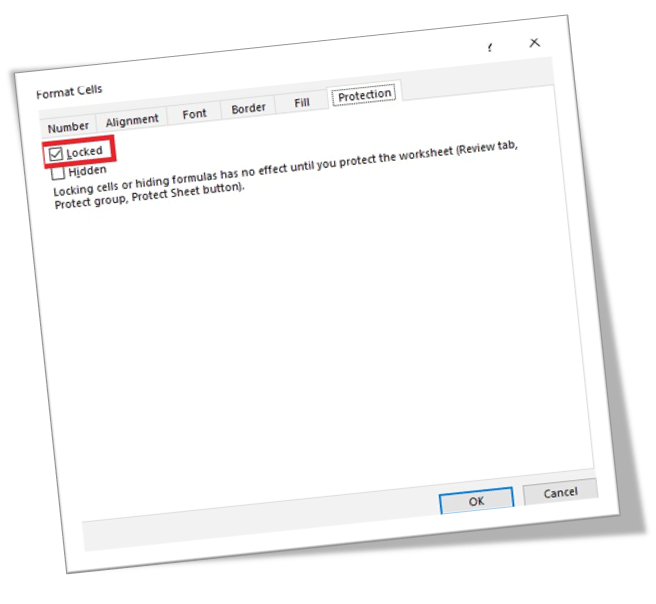
All selected cell will be unlocked. If you need to lock these cells again, Follow the same process.
Method-3 Cell Lock & Unlock Using Shortcut Keys
- Select cells which cells a user can edit.
- Press Ctrl + 1 (A popup window Format Cells… appear)
- Click on Protection Tab in Format Cells
- Unchecked lock & Press Ok Button
All selected cell will be unlocked. You want to lock these cells again, Follow the same process.
Method-4 Cell Lock & Unlock Using Direct Shortcut Keys
- Select cells which cells a user can edit.
- Press Alt + H + O + L
All selected cell will be unlocked. You want to lock these cells again, Follow the same process.
How to protect full sheet?
There are a few different ways that you can protect a full sheet in Excel. I will show you in four ways how to protect full sheet in excel. You can choose anyone that you prefer.
The first way is to protect the sheet from format tab.
- Select full sheet which you want to protect.
- Click Format, in the cell group.
- Click on Protect Sheet….
- Set Password
- Again, Confirmed Password
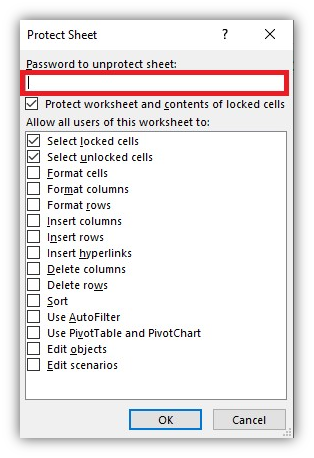
Now full sheet in protected mode. No one can modify or erase any data from your sheet.
The Second way is to protect the sheet from review tab.
- Select full sheet which you want to protect.
- Click Review Tab.
- Click on Protect Sheet From Protect Group.
- Set Password
- Again, Confirmed Password
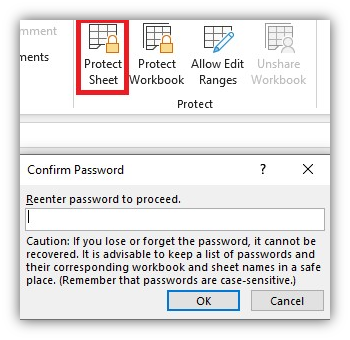
Now full sheet in protected mode. Anyone can’t modify or erase any data from your sheet.
The Third way is to protect the sheet from Info tab.
- Select full sheet which you want to protect.
- Click File Menu.
- Click on Info
- Go to Protect Workbook
- Protect Current Sheet
- Set Password
- Again, Confirmed Password
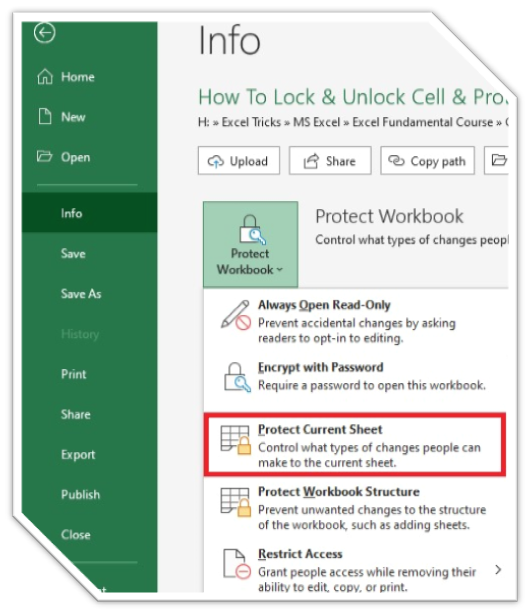
Now full sheet in protected mode. Anyone can’t manipulate your data from your sheet.
The Forth way is to protect the sheet using direct shortcut keys
- Select cells which cells a user can edit.
- Press Alt + H + O + P
All selected cell will be Protected. You want to unprotect these again, Follow the same process.
How To Unlock Specified Cell & Protect Sheet?
Unlock Specified Cell & Protect Sheet are the trickiest part in excel. Just follow my instruction you can easily do it. If you want to allow user for data entry in specific area,
- At first you have to select those area.
- Then unlock the selected area (already shown in four ways to unlock cell).
- Select full sheet and protected with password.
Now anyone can’t accidentally change the contents or intentional changes to your data or any person prevent from deliberately changing your data.
Once you lock & protect your sheet, they can’t be reformatted or deleted, and the content in them can’t be edited or manipulated. It will improve your productivity, secure your data,
What’s your beloved Lock/Unlock & Protect Sheet Method? Share it with us in the comments!


