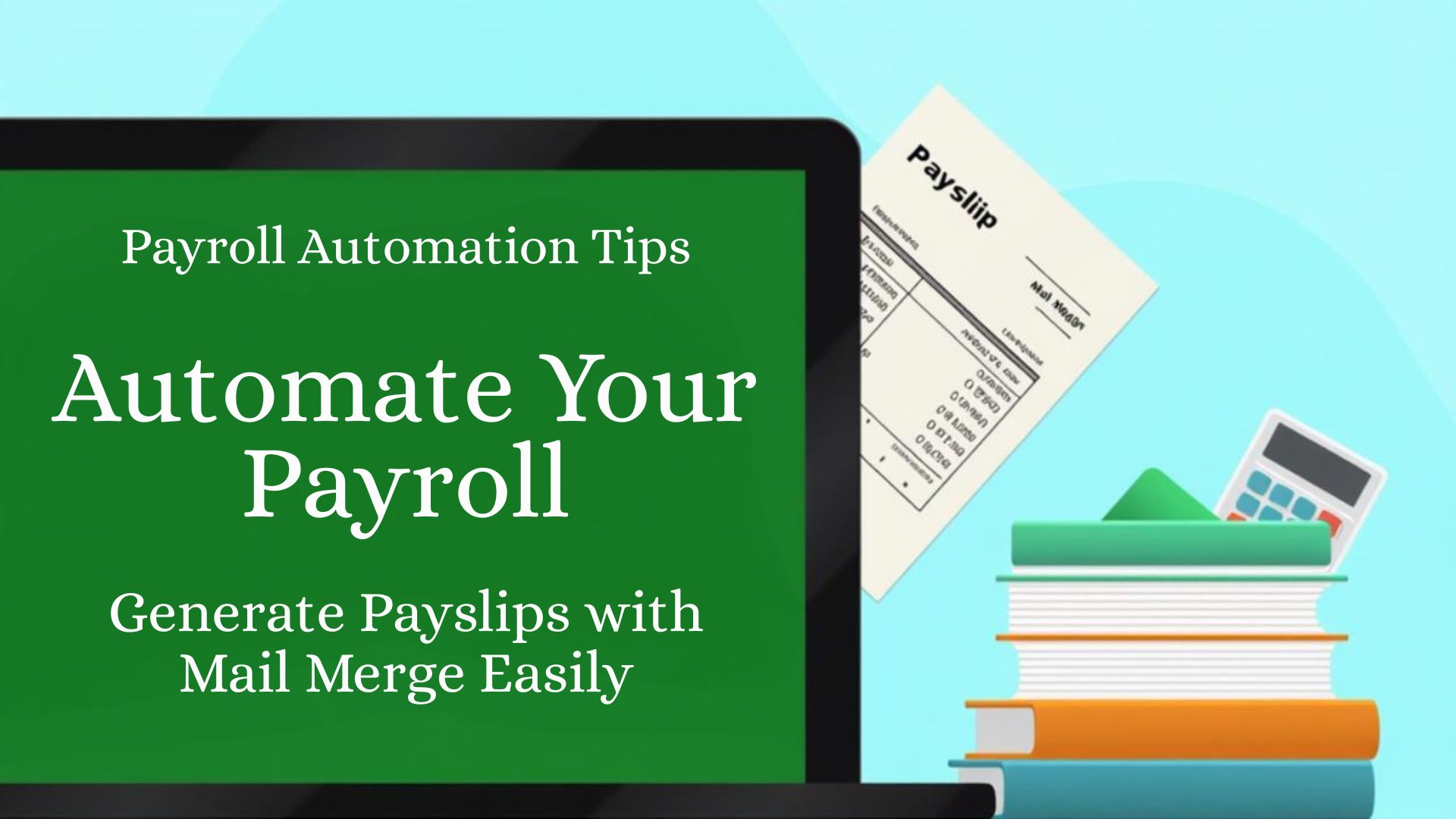In today’s HR and accounting workflows, generating payslips efficiently and accurately for multiple employees is crucial. Manually creating payslips for every employee is time-consuming and prone to errors. That’s where Mail Merge in Microsoft Word and Excel becomes a powerful tool.
This blog will walk you through step-by-step how to create employee payslips using Mail Merge—helping you automate the process while keeping it professional and organized.
What is Mail Merge?
Mail Merge is a feature in Microsoft Word that allows you to automatically generate customized documents—like letters, payslips, or certificates—by linking Word with a data source (commonly Excel). Each row in Excel can produce a unique payslip for an individual employee.
Tools You Need
- Microsoft Excel – for employee data
- Microsoft Word – to design the payslip template
- Mail Merge Wizard (Built into MS Word)
Step 1: Prepare Your Employee Data in Excel
The first step is to create a structured data file with all the relevant employee information.
Example Excel Sheet:
| Employee Name | Designation | Department | Date of joining | Pay Period |
| ABCIL-1 Bosir Ahmed | General Manager | Operation | 01-Mar-24 | June-2025 |
| ABCIL-2 Md. Tipu Saroar | Manager-Corporate F&A | Accounts | 03-May-23 | June-2025 |
| ABCIL-3 Roman Khan Roman | Deputy Manager | HR & Admin | 01-Feb-24 | June-2025 |
| ABCIL-4 Ziku Ahmed | Asst. Manager | MIS | 24-Feb-24 | June-2025 |
| Worked Day | Basic | House Rent | Medical Allowance | Conveyance | Total Earnings |
| 26 | 36,000 | 18,000 | 3,600 | 2,400 | 60,000 |
| 26 | 45,000 | 22,500 | 4,500 | 3,000 | 75,000 |
| 26 | 28,800 | 14,400 | 2,880 | 1,920 | 48,000 |
| 26 | 39,000 | 19,500 | 3,900 | 2,600 | 65,000 |
| Loan | Income Tax | Total Deduction | Net Pay | Amount in Word: |
| – | 417 | 417 | 59,583 | Fifty Nine Thousand Five Hundred Eighty Three Taka Only |
| – | 417 | 417 | 74,583 | Seventy Four Thousand Five Hundred Eighty Three Taka Only |
| – | 417 | 417 | 47,583 | Forty Seven Thousand Five Hundred Eighty Three Taka Only |
| – | 417 | 417 | 64,583 | Sixty Four Thousand Five Hundred Eighty Three Taka Only |
📌 Tip: Ensure there are no merged cells in your Excel sheet and that the first row contains the headers.
Save this file somewhere accessible.
Step 2: Create the Payslip Template in Word
Open Microsoft Word and create a new document. Design your payslip layout with placeholders.
Example Layout:
Pay Slip
ABC Industries Ltd
ABC Road Dhaka-1000
| Employee Name | : | Date of joining | : |
| Designation | : | Pay Period | : |
| Department | : | Worked Day | : |
| Earnings | Amount | Deduction | Amount |
| Basic | Loan | ||
| House Rent | Income Tax | ||
| Medical Allowance | |||
| Conveyance | |||
| Total Earnings | Total Deduction | ||
| Net Pay |
Amount in Word:
| Authorised Signature | Employee Signature |
Leave spaces where data will be merged. These will be replaced with Mail Merge fields.
Step 3: Start the Mail Merge in Word
- Open a Blank MS Word
- Go to Insert Tab
- Click Insert Table
- A popup Window Appear
- Select Number of Column 1 & Number of Row (As per your requirement) & Press Ok Button
- Now Copy the Pay Slip Template & Paste here
- Go to Mailings tab in Word.
- Click Start Mail Merge
- Click Labels…..
- Update Labels
- Select Recipients
- Choose Use an existing list
- Browse and select your Excel file
- Select the appropriate worksheet
- Click OK.
✅ Now Word will connect to employee data.
Step 4: Insert Merge Fields into the Payslip
Now replace the placeholders in your template with actual Merge Fields:
- Click your cursor where you want to insert data (e.g., after “Employee Name:”).
- Go to the Mailings tab > click Insert Merge Field.
- Select the appropriate field (like Name, Basic_Salary, etc.)
- Repeat this for all placeholders.
- Update Labels
Step 5: Finish & Merge
- Click Finish & Merge
- Edit Individual Documents.
- Word will create a new document with all payslips.
Step 6: Save & Reuse Your Template
Save your Word document as a template for future months. You can simply update the Excel data next month and repeat the steps from Step 3.
Common Issues and Fixes
| Issue | Solution |
| Merge fields show << >> symbols only | Use “Preview Results” to view actual data |
| Numbers are unformatted (e.g., 30000 instead of $30,000) | Format data in Excel before importing |
| Email option not working | Make sure Outlook is set as your default email client |
Conclusion
With just a few simple steps, you can automate the creation of employee payslips using Mail Merge—saving time, reducing errors, and maintaining professionalism. Whether you’re part of a small business or a growing HR team, this method will streamline your payroll communication.
✅ Summary Checklist
- Prepare structured Excel sheet
- Design Word payslip layout
- Link Excel via Mail Merge
- Insert merge fields
- Preview, print or email
- Save template for future use